Using GitHub Projects to Manage E-commerce Site Development
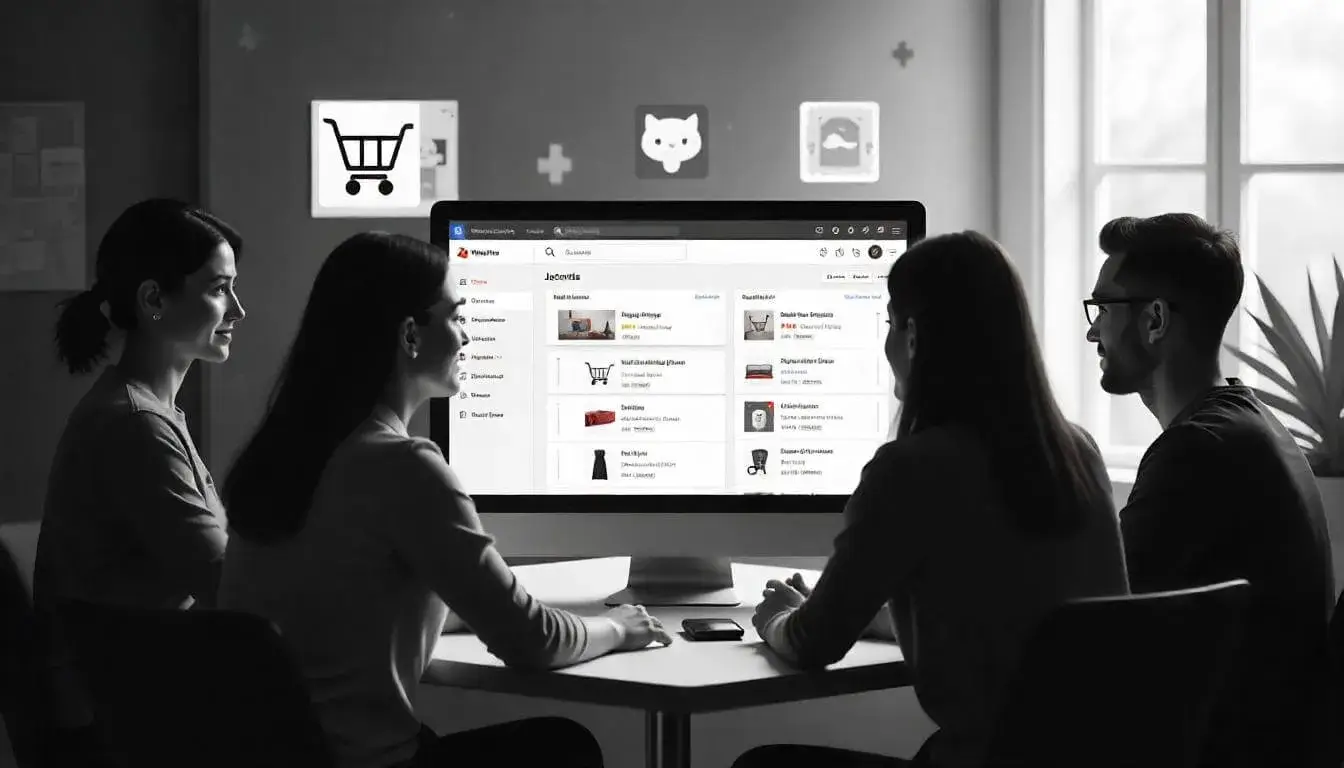
Managing the development of an e-commerce site can be complex. It involves coordinating tasks, setting deadlines, and ensuring that everyone on the team is on the same page. GitHub Projects is a powerful tool that helps teams organize work, track progress, and collaborate more efficiently. In this guide, we’ll walk through how to use GitHub Projects to manage e-commerce site development.
Why Use GitHub Projects for E-commerce Development?
GitHub Projects offers several benefits for managing e-commerce projects:
- Centralized Task Management: Organize tasks in one place, making it easy for team members to see what needs to be done.
- Clear Progress Tracking: Track the progress of each task to ensure you’re on track.
- Better Collaboration: GitHub Projects integrates directly with your code, so everyone can collaborate and communicate effectively.
Step 1: Setting Up a GitHub Project Board
GitHub Projects uses project boards, which are visual tools that help you organize tasks into columns.
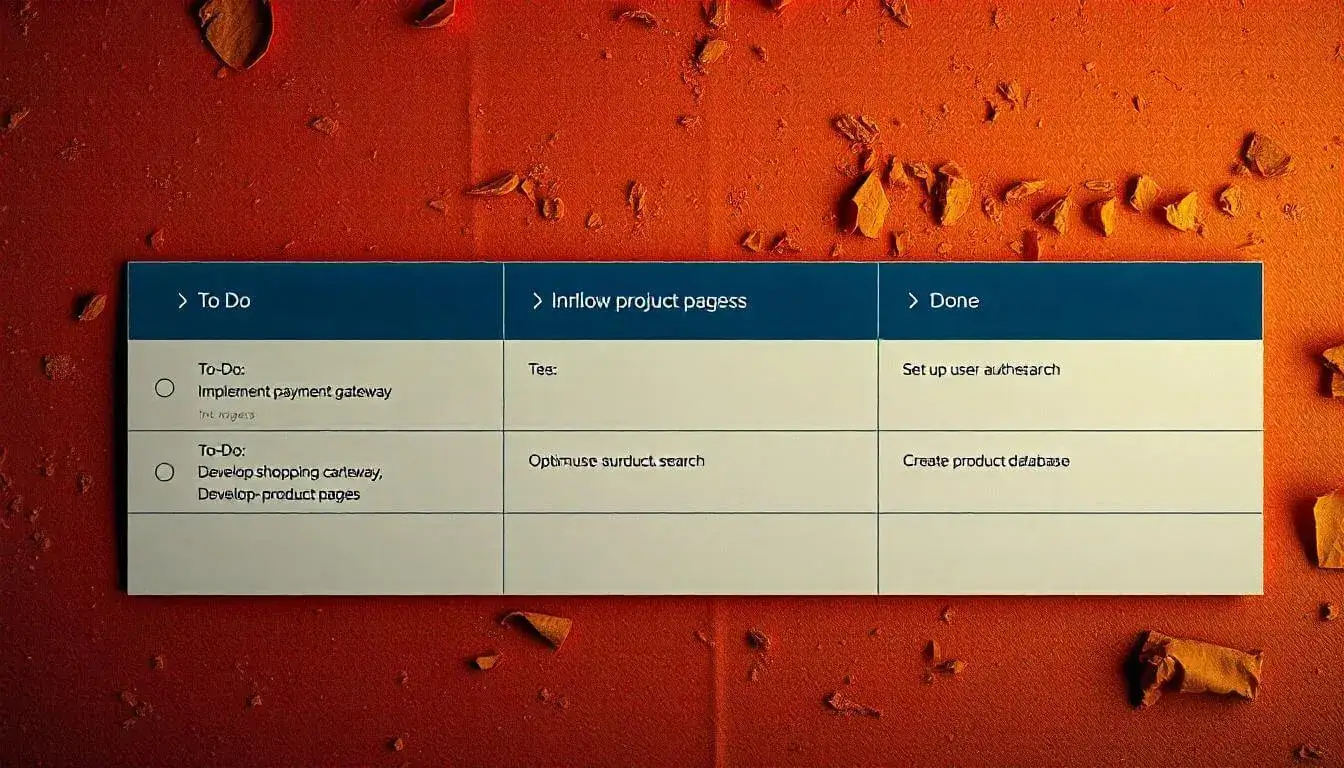
- Create a New Project Board
- Go to your GitHub repository, click on the Projects tab, and then click New Project.
- Name your project (e.g., “E-commerce Site Development”) and choose a template. The Basic Kanban template is a good starting point.
- Set Up Columns
- GitHub Projects uses columns to organize tasks. Common columns for e-commerce development might include:
-
- To Do: Tasks that need to be started.
-
- In Progress: Tasks that are currently being worked on.
-
- In Review: Tasks that are completed but need to be reviewed.
-
- Done: Tasks that are fully completed.
Step 2: Adding Tasks to the Project Board
Each task in a GitHub Project board is represented by an issue or card. Here’s how to add tasks to your board:
- Create a New Issue
- Go to the Issues tab in your repository and click New Issue.
- Give the issue a clear title (e.g., “Build Homepage” or “Set Up Payment Gateway”).
- Describe the task in detail, including any important information like deadlines, resources, or links.
- Assign team members to the issue if needed.
- Add the Issue to the Project Board
- Open the issue, click on the Projects section on the right side, and select your project.
- The issue will now appear as a card in the To Do column of your project board.
Step 3: Organizing Tasks with Labels and Assignees
GitHub Issues can be organized with labels and assigned to team members to make project management easier.
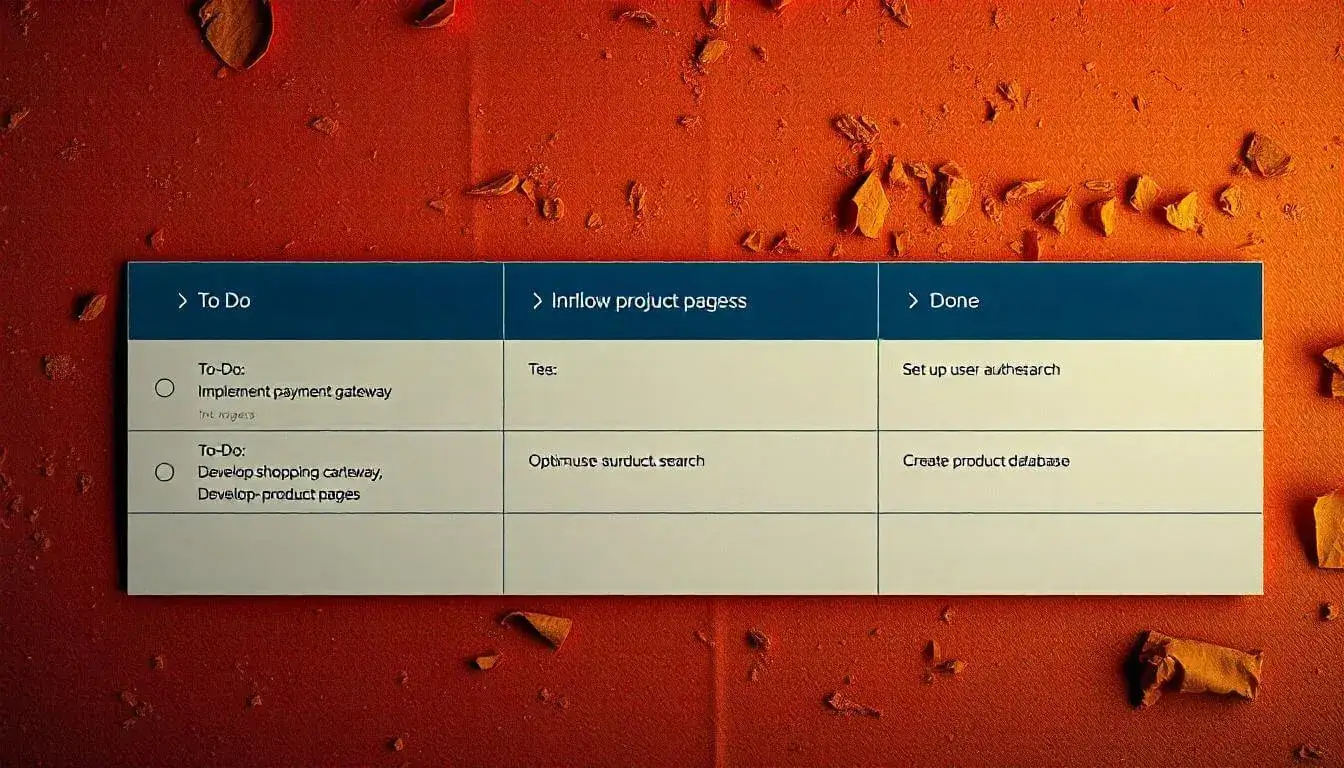{: .img-responsive loading="lazy"}](/assets/images/GitHub-issue-page-with-labels-milestones-and-team-member-assignments.webp)
- Use Labels
- Go to Labels in the Issues tab and create labels for different types of tasks, such as:
-
- Feature: For tasks related to adding new features (e.g., “Add Product Catalog”).
-
- Bug: For fixing issues in the code (e.g., “Fix Checkout Error”).
-
- Priority: To highlight urgent tasks.
- Apply these labels to issues to make it easier to filter and find them on the board.
- Assign Team Members
- Open an issue and assign team members responsible for the task. Each person will receive a notification, helping everyone know who is working on what.
Step 4: Setting Milestones
Milestones help you group related tasks and track progress toward major goals, like launching a new feature or completing a development phase.
- Create a New Milestone
- Go to the Issues tab, click on Milestones, and then New Milestone.
- Give it a title (e.g., “Launch Product Pages”) and set a target date.
- Add Issues to the Milestone
- Open each relevant issue and add it to the milestone. This helps your team see which tasks contribute to each major goal.
Step 5: Tracking Progress and Moving Cards
GitHub Projects lets you move cards across columns to show progress. For example, when a team member starts a task, they can move the card from To Do to In Progress.
- Move Cards Between Columns
- Drag and drop cards as tasks progress. When a task is completed, move it to Done.
- This visual tracking helps everyone see what’s happening at a glance.
- Use Checklists Within Issues
- Within each issue, you can add a checklist for subtasks. This can be helpful for breaking down larger tasks into smaller steps and tracking each step within the same card.
Step 6: Collaborating and Communicating on GitHub
Collaboration is key in any e-commerce project, and GitHub Projects makes it easy for team members to stay in sync.
- Leave Comments on Issues
Team members can leave comments on issues to ask questions, share updates, or provide feedback.
Use
@mentions to notify specific people. - Use Pull Requests for Code Changes When code is ready for review, create a pull request (PR) and link it to the relevant issue. This keeps everything organized and helps reviewers understand the context of the code change.
- Link Issues and Pull Requests to the Project Board You can connect issues and pull requests directly to the project board, allowing everyone to see which tasks are associated with code changes.
Step 7: Reviewing and Closing Tasks
Once a task is complete, review it to ensure it meets quality standards and project requirements.
- Review Completed Tasks When a card reaches the In Review column, team members can review the task, test the code, or give feedback.
- Close Issues When Done After the review, move the card to Done and close the issue. This signals that the task is fully completed.
Tips for Effective Project Management with GitHub Projects
- Set Clear Deadlines: Assign target dates to milestones and tasks to help everyone stay on track.
- Regularly Update the Board: Encourage team members to update the board daily to reflect the latest progress.
- Review the Board in Team Meetings: Use the project board to review progress and plan next steps in team meetings.
- Encourage Open Communication: Use comments on issues and pull requests to keep conversations and feedback centralized and accessible.
Conclusion
Using GitHub Projects to manage e-commerce development makes it easy to organize tasks, track progress, and keep everyone on the same page. Here’s a quick recap of the steps:
- Set Up a Project Board: Create columns and organize your board.
- Add and Label Issues: Create issues for each task and add labels.
- Set Milestones: Organize tasks into major project goals.
- Track Progress: Move cards across columns as tasks progress.
- Collaborate with the Team: Use comments, assign tasks, and link pull requests to keep everyone in sync.
- Review and Close Tasks: Ensure quality by reviewing and closing completed tasks.
With GitHub Projects, managing e-commerce site development can be simple, organized, and efficient, helping your team deliver a quality site for your customers.
Related Posts
How Electronic Commerce (E-Commerce) is Transforming Retail in 2025 Why Ecommerce Business Is the Best Startup Option Today Shopify Website Builder vs Competitors: Which One Wins? Top B2B Ecommerce Solutions for 2025: Powering Your Business Growth Top 10 eCommerce Web Design Agencies in 2025: Who’s Leading the Game?