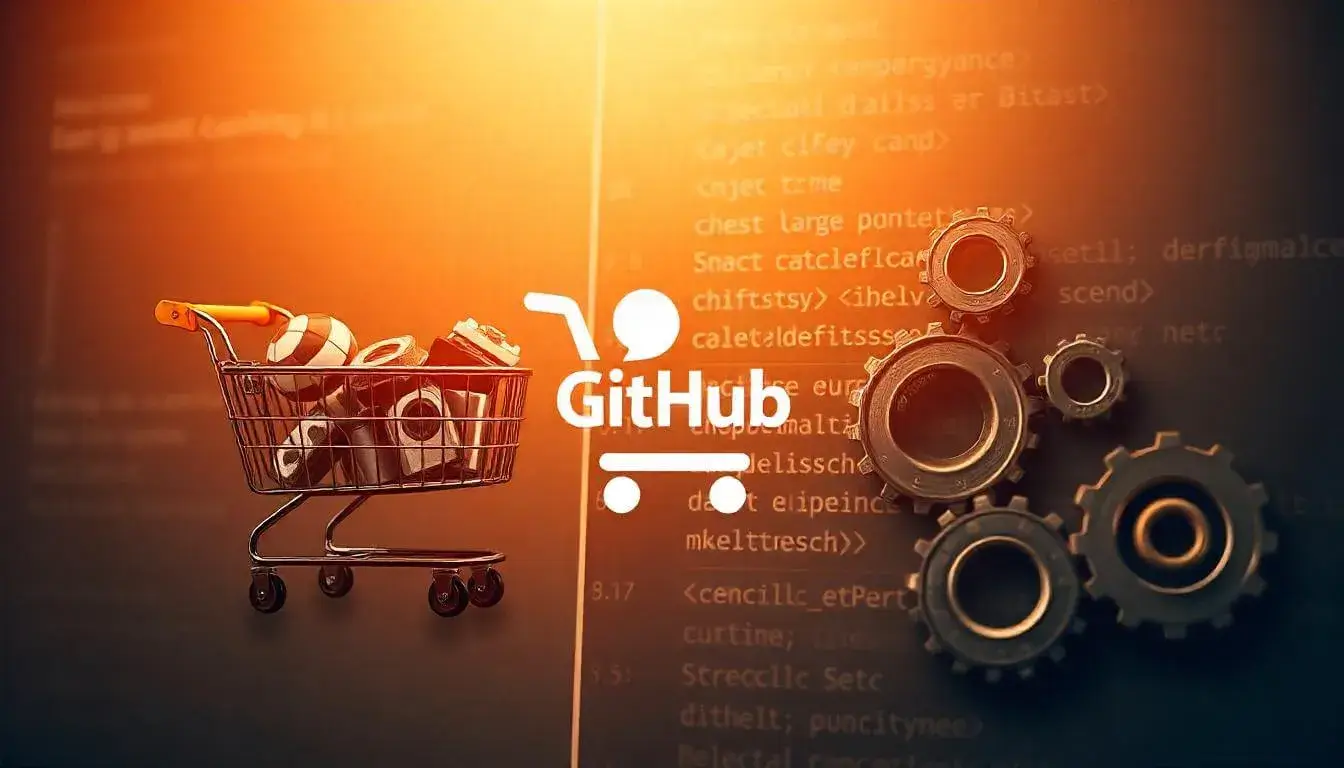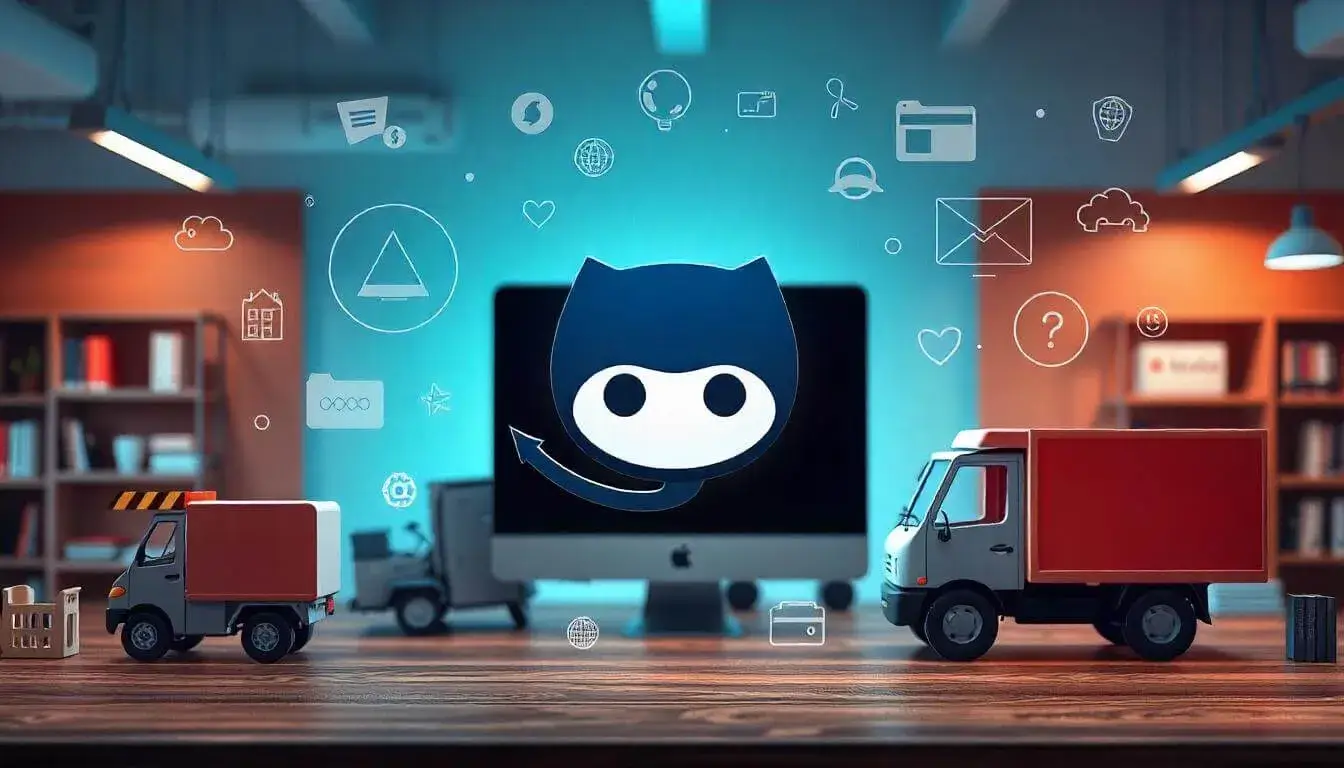In e-commerce development, repetitive tasks like testing, building, and deploying updates can take up a lot of time. GitHub Actions is a tool that automates these tasks, saving you time and reducing errors. In this guide, you’ll learn how to use GitHub Actions to improve your e-commerce workflows.
What is GitHub Actions?
GitHub Actions is a feature of GitHub that lets you automate processes in your projects. It uses workflows, which are files that define automated tasks, like testing code or deploying updates. These workflows run automatically when certain events happen in your GitHub repository, like when you push new code.
Why Use GitHub Actions for E-commerce?
For e-commerce, GitHub Actions can help with tasks like:
- Running tests to check if everything works correctly.
- Building and deploying updates to your site.
- Automating security checks.
- Sending notifications when specific events happen.
Getting Started: Setting Up GitHub Actions
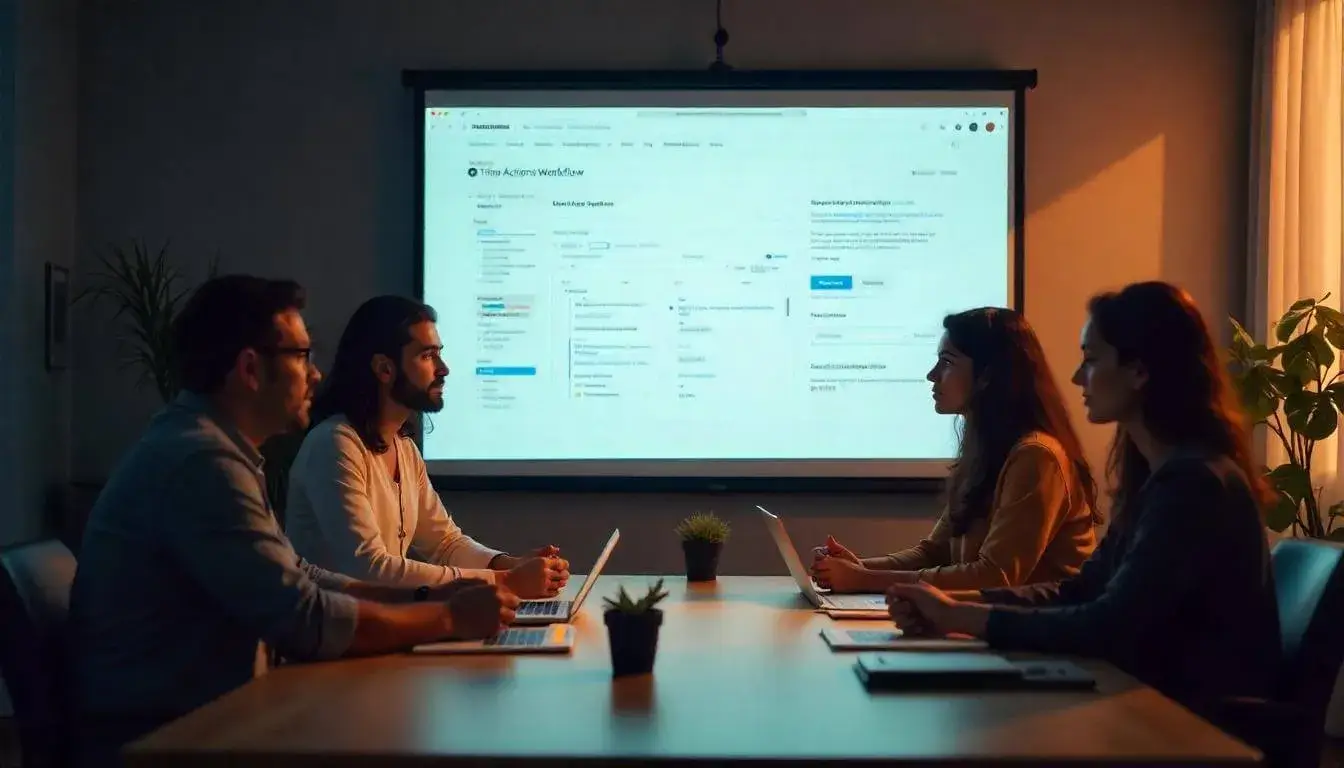
Step 1: Create a New Workflow
- Go to your GitHub repository.
- Click on the Actions tab at the top.
- You’ll see a variety of workflow templates. For this guide, select “Simple Workflow” or “New workflow”.
- GitHub will create a new file called
main.ymlin a.github/workflowsfolder. This file defines the actions you want to automate.
Step 2: Add Basic Workflow Code
In the main.yml file, you can add code that tells GitHub Actions what tasks to run and when. Here’s an example of a simple workflow:
name: E-commerce Workflow
on:
push:
branches:
- main
jobs:
build-and-test:
runs-on: ubuntu-latest
steps:
- name: Check out code
uses: actions/checkout@v2
- name: Set up Node.js
uses: actions/setup-node@v2
with:
node-version: '14'
- name: Install dependencies
run: npm install
- name: Run tests
run: npm testThis code does the following:
- Triggers the workflow when you push code to the
mainbranch. - Checks out code from your repository.
- Sets up Node.js, which is used for many JavaScript e-commerce applications.
- Installs dependencies (libraries your project needs).
- Runs tests to make sure everything is working.
Common E-commerce Workflows with GitHub Actions
Workflow 1: Running Tests Automatically
Testing is essential to ensure your e-commerce site runs smoothly. You can set up GitHub Actions to run tests every time you make changes. Here’s an example:
name: Run Tests
on: [push, pull_request]
jobs:
test:
runs-on: ubuntu-latest
steps:
- name: Check out code
uses: actions/checkout@v2
- name: Install dependencies
run: npm install
- name: Run tests
run: npm testThis workflow:
- Runs tests when you push changes or create a pull request.
- Helps you catch any issues before deploying to your e-commerce site.
Workflow 2: Deploying Your E-commerce Site
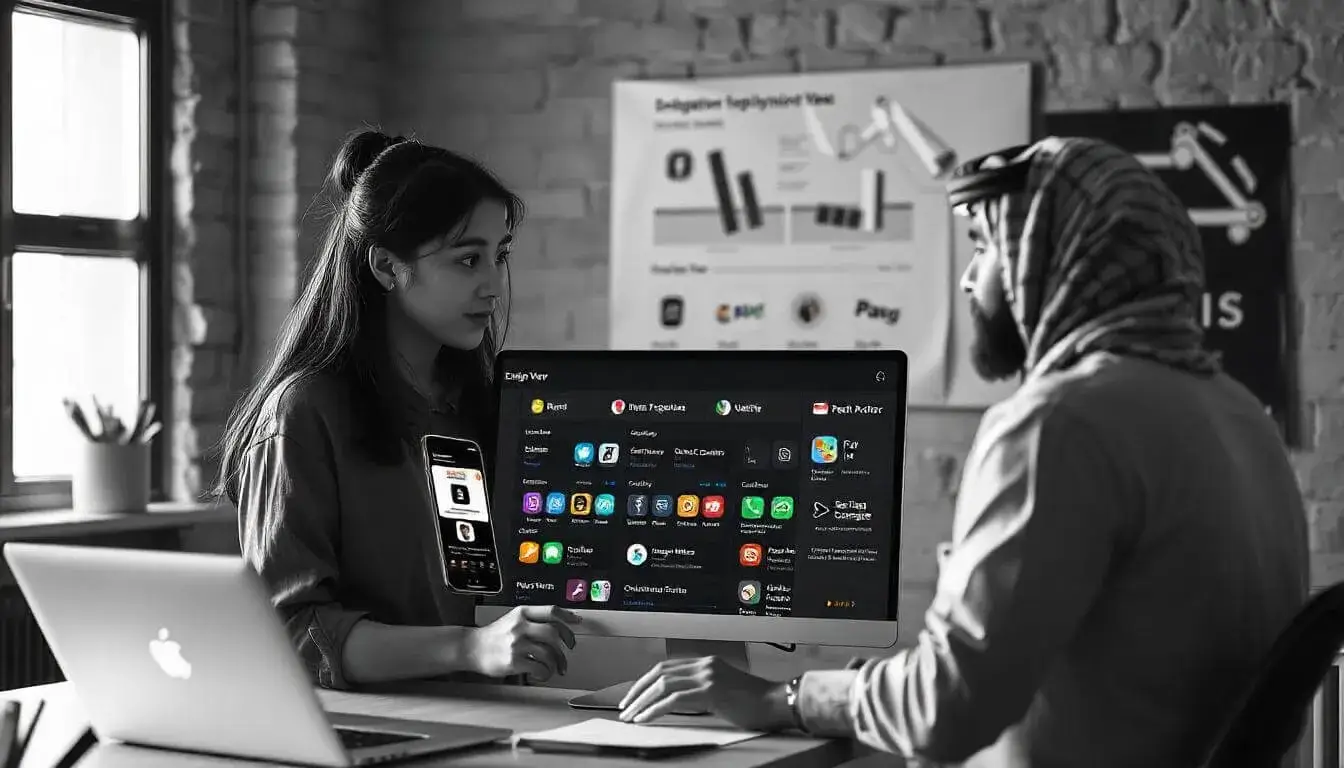 After testing, you may want to automatically deploy changes to your site. For example, if you host on a service like Netlify or Vercel, you can use GitHub Actions to trigger deployments. Here’s an example for deploying to Netlify:
After testing, you may want to automatically deploy changes to your site. For example, if you host on a service like Netlify or Vercel, you can use GitHub Actions to trigger deployments. Here’s an example for deploying to Netlify:
name: Deploy to Netlify
on:
push:
branches:
- main
jobs:
deploy:
runs-on: ubuntu-latest
steps:
- name: Check out code
uses: actions/checkout@v2
- name: Install dependencies
run: npm install
- name: Build project
run: npm run build
- name: Deploy to Netlify
run: npx netlify-cli deploy --prod
env:
NETLIFY_AUTH_TOKEN: $In this workflow:
- It builds your project after you push to the main branch.
- Then, it deploys the site to Netlify using the Netlify CLI.
- Secrets like
NETLIFY_AUTH_TOKENstore sensitive data safely in GitHub.
Workflow 3: Running Security Checks
Security is vital in e-commerce. GitHub Actions can help you automatically scan for vulnerabilities. Use the Dependabot Action to check for any security issues in your dependencies:
name: Dependency Review
on:
push:
paths:
- '**/package-lock.json'
- '**/yarn.lock'
jobs:
security:
runs-on: ubuntu-latest
steps:
- name: Check out code
uses: actions/checkout@v2
- name: Run dependency review
uses: github/codeql-action/analyze@v1This workflow:
- Runs security checks whenever you update
package-lock.jsonoryarn.lock. - Alerts you to vulnerabilities so you can fix them before they affect your customers.
Tips for Working with GitHub Actions
- Use Secrets for Sensitive Data: If you need to use passwords, API keys, or tokens, add them to GitHub Secrets. To do this, go to Settings > Secrets in your repository, and add your secret keys there. This keeps sensitive information secure.
- Monitor Workflow Runs: After you push changes, check the Actions tab to see if your workflow runs successfully. GitHub will show green (successful) or red (failed) icons. Click on them to see details.
- Use Scheduled Workflows: You can schedule workflows to run at specific times, such as daily or weekly, which is useful for regular tasks like database backups.
Example of a scheduled workflow that runs every night:
name: Nightly Tasks
on:
schedule:
- cron: '0 0 * * *'
jobs:
backup:
runs-on: ubuntu-latest
steps:
- name: Check out code
uses: actions/checkout@v2
- name: Backup database
run: ./backup-script.shConclusion
Using GitHub Actions for e-commerce workflows can make your development process smoother and more efficient. By automating tasks like testing, deploying, and security checks, you’ll have more time to focus on growing your business and improving your site.
Start with the examples here, and explore more GitHub Actions to find the ones that best suit your e-commerce project’s needs. Happy automating!
- How to Use GitHub Copilot for E-commerce Code Development
- Deploying a Scalable E-commerce Backend with GitHub Actions and Docker
- How to Use GitHub’s Community Features to Gather Feedback on E-commerce Features
- GitHub Codespaces: The Ultimate Tool for E-commerce Development Teams
- Creating a Personalized Product Recommender: Using GitHub to Build and Share Machine Learning Models
- Building a Plugin or Extension for Your E-commerce Platform: Starting with GitHub
- Building a Headless E-commerce Storefront: GitHub as Your Collaboration Hub
- Best Practices for Collaborative E-commerce Development on GitHub
- Automating E-commerce Testing with GitHub Actions and Selenium
- Top GitHub Repositories for E-commerce Development
- How to Use GitHub Actions for Ecommerce Workflows