GitHub Codespaces: The Ultimate Tool for E-commerce Development Teams
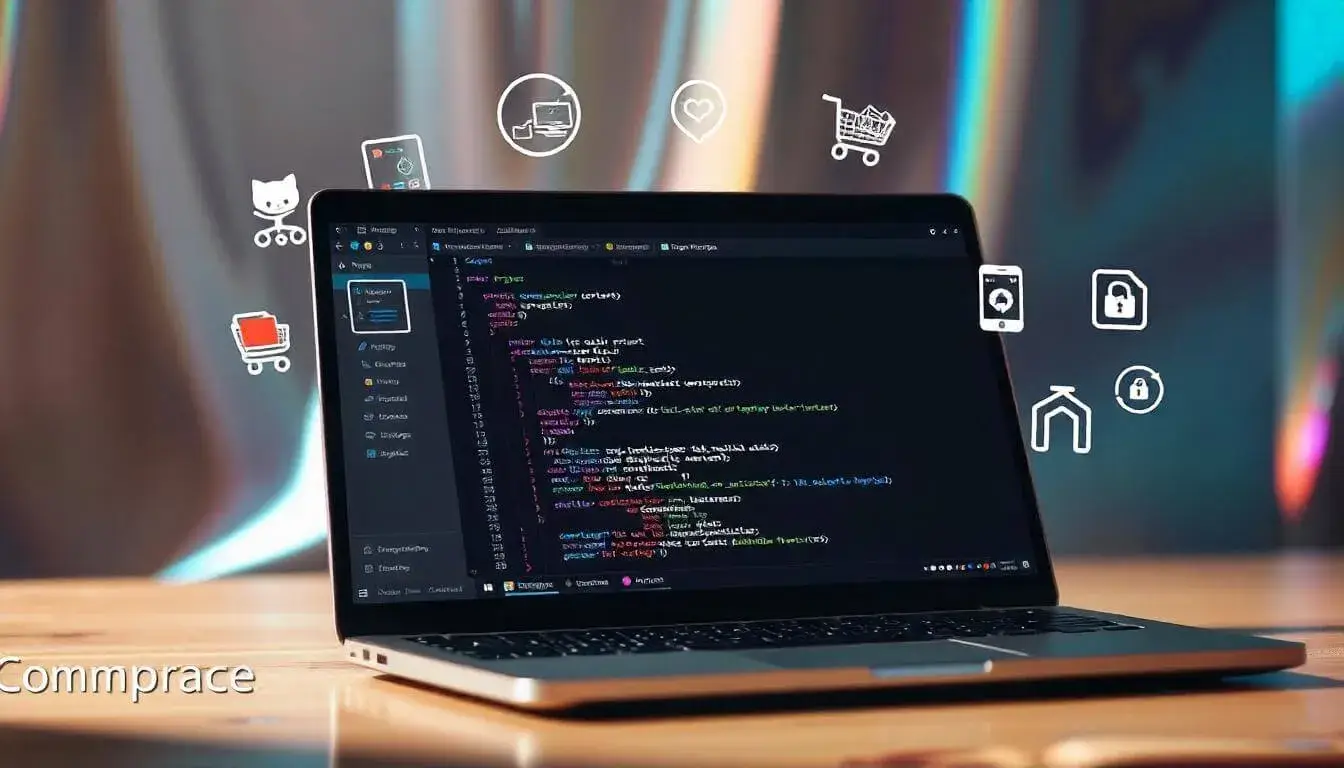
Setting up an e-commerce project often involves installing dependencies, configuring environments, and ensuring that all team members have the same setup. GitHub Codespaces solves these problems by providing pre-configured development environments in the cloud. This guide will help you understand how GitHub Codespaces works and how to set it up for your e-commerce projects.
Why Use GitHub Codespaces for E-commerce Development?
GitHub Codespaces provides several key benefits for e-commerce development:
- Quick Setup: Start coding right away without spending hours configuring your development environment.
- Consistent Environments: All team members work in identical environments, reducing “works on my machine” issues.
- Cloud-Based Access: Codespaces runs in the cloud, so you can access it from any device with an internet connection.
Step 1: Setting Up GitHub Codespaces
To get started with Codespaces, you’ll need access to GitHub and permission to create a codespace on your e-commerce project repository.
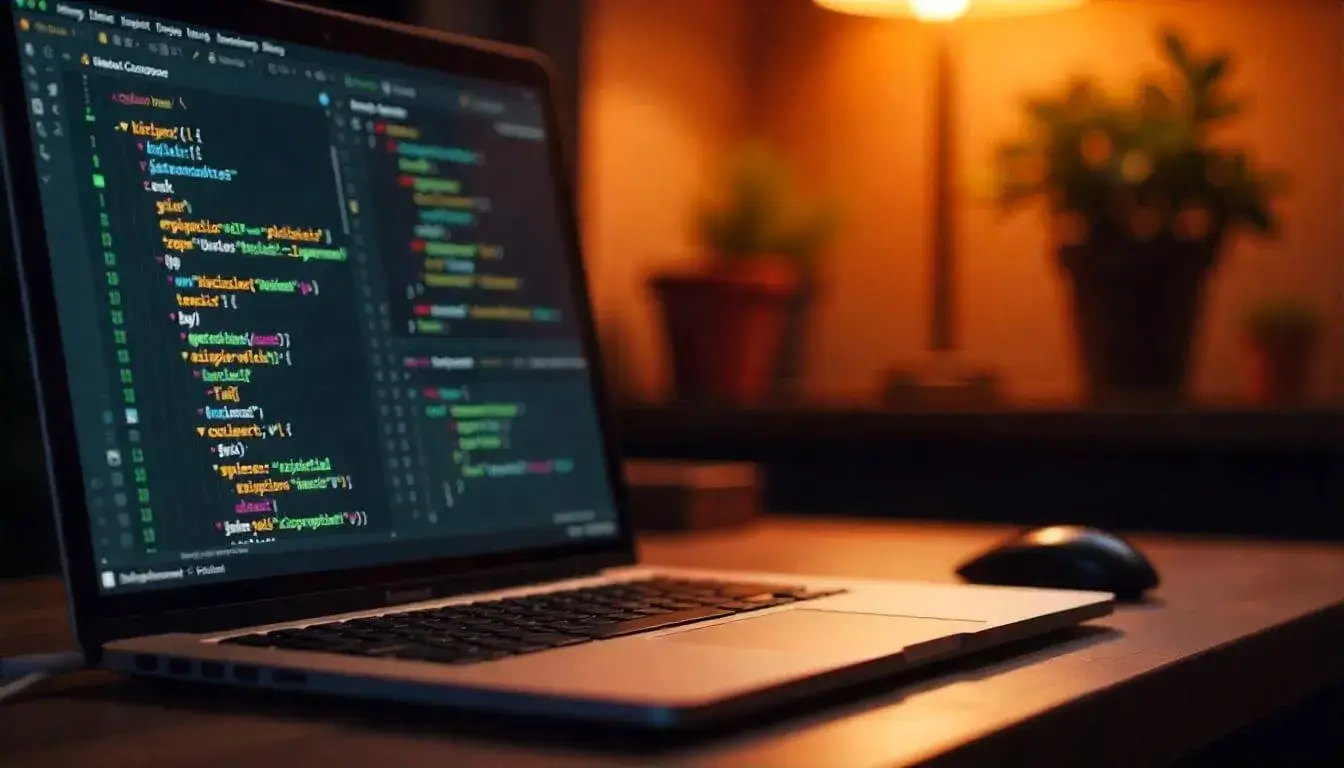
- Open Your Repository
- Go to the e-commerce repository where you want to set up a Codespace.
- Create a New Codespace
- Click on the Code button, then select the Codespaces tab.
- Click on New Codespace to create your development environment.
- Choose Your Environment Settings
- GitHub Codespaces allows you to choose the specifications of your environment, such as CPU and memory, depending on your project needs. For most e-commerce projects, the default settings are sufficient.
Step 2: Configuring Your Codespace
Once your Codespace is created, it opens in a cloud-based version of Visual Studio Code. Now you can set up and configure your environment.
- Install Dependencies
- Use the terminal in your Codespace to install any dependencies your project needs. For example, if your e-commerce site is built with Node.js, you might run:
1
npm install
- This step ensures all necessary packages and libraries are available.
- Use the terminal in your Codespace to install any dependencies your project needs. For example, if your e-commerce site is built with Node.js, you might run:
- Run Setup Scripts
- If your repository includes setup scripts (such as a script for database setup), run them in the Codespace terminal to complete your environment configuration.
- For example:
1
./setup.sh
- Save Configuration in Devcontainer
- You can save specific environment settings in a
.devcontainerfolder, which allows every codespace created for this repository to automatically configure itself. - Create a
.devcontainerfolder and include settings such as:1 2 3 4 5 6 7
{ "image": "node:14", "extensions": ["dbaeumer.vscode-eslint", "esbenp.prettier-vscode"], "settings": { "editor.formatOnSave": true } } - This file ensures that every team member’s Codespace has the same settings.
- You can save specific environment settings in a
Step 3: Using Codespaces for Daily Development Tasks
Once your Codespace is set up, it functions just like any other development environment. Here’s how to use it effectively for e-commerce development.
- Code and Test Changes
- You can write, test, and debug code directly in your Codespace. Since it’s connected to your GitHub repository, you can make changes to your code and commit them without leaving the environment.
- Collaborate with Your Team
- Codespaces are connected to GitHub, so any changes you push are instantly available to your team. You can also use pull requests to review each other’s code.
- Use Preview Mode
- GitHub Codespaces allows you to preview your e-commerce site in the browser as you develop. Run your local server (for example,
npm startfor Node.js) and open the preview link provided by Codespaces to see your changes in real time.
- GitHub Codespaces allows you to preview your e-commerce site in the browser as you develop. Run your local server (for example,
Step 4: Setting Up Environment Variables
Many e-commerce sites require environment variables, like API keys or database URLs, which are essential for running the site correctly.

- Create a .env File
- In the root directory of your Codespace, create a
.envfile with necessary variables. Here’s an example:1 2
DATABASE_URL=your_database_url API_KEY=your_api_key
- In the root directory of your Codespace, create a
- Load Environment Variables
- Use packages like
dotenvto load your environment variables. This is common in Node.js projects. Install it if needed:1
npm install dotenv
- Load the variables in your code:
1
require('dotenv').config();
- Use packages like
- Keep .env Files Secure
- Make sure the
.envfile is listed in your.gitignoreso sensitive data is not uploaded to GitHub.
- Make sure the
Step 5: Optimizing Codespaces for Team Productivity
To make sure your team gets the most out of GitHub Codespaces, consider the following tips:
- Use Extensions
- GitHub Codespaces supports VS Code extensions, so you can add helpful tools for your team, such as linters, formatters, or debuggers. Popular options include Prettier for code formatting and ESLint for identifying potential errors.
- Set Up Tasks
- Use Visual Studio Code’s task runner to automate common tasks in your Codespace. You can configure tasks in the
.vscode/tasks.jsonfile to run commands likenpm installornpm test.
- Use Visual Studio Code’s task runner to automate common tasks in your Codespace. You can configure tasks in the
- Pre-Build Codespaces
- GitHub offers a pre-build feature for Codespaces, which automatically prepares environments for faster startup. This can save time, especially on larger projects, as all dependencies and configurations are ready before the Codespace opens.
Step 6: Maintaining Your Codespace
Codespaces are designed to save time, but it’s essential to keep them clean and updated to prevent issues.
- Delete Old Codespaces
- Periodically review and delete old or unused Codespaces from your GitHub account to free up resources.
- Update Dependencies
- As your e-commerce project grows, you may need to update dependencies. Make sure to periodically run updates within your Codespace to keep it up to date.
- Backup Important Files
- Although your Codespace is cloud-based, it’s good practice to commit and push changes regularly to avoid losing any progress.
Conclusion
GitHub Codespaces simplifies the development process for e-commerce teams by offering cloud-based, consistent environments. Here’s a quick summary of how to use it effectively:
- Quick Setup: Start a new Codespace from your e-commerce repository to save time on environment setup.
- Configure and Customize: Install dependencies, create a .devcontainer for configurations, and set up environment variables.
- Daily Development: Write, test, and preview code directly in your Codespace, and collaborate with your team using GitHub’s tools.
- Optimize for Productivity: Use extensions, pre-built environments, and automation to keep your team efficient.
Using GitHub Codespaces can help your team focus on building a great e-commerce site without the usual technical setup hassles. Happy coding!
Related Posts
Automating E-commerce Testing with GitHub Actions and Selenium Using GitHub Actions for E-commerce SEO Audits How to Use GitHub’s Community Features to Gather Feedback on E-commerce Features Best Practices for Collaborative E-commerce Development on GitHub Deploying a Scalable E-commerce Backend with GitHub Actions and Docker