Deploying a Scalable E-commerce Backend with GitHub Actions and Docker
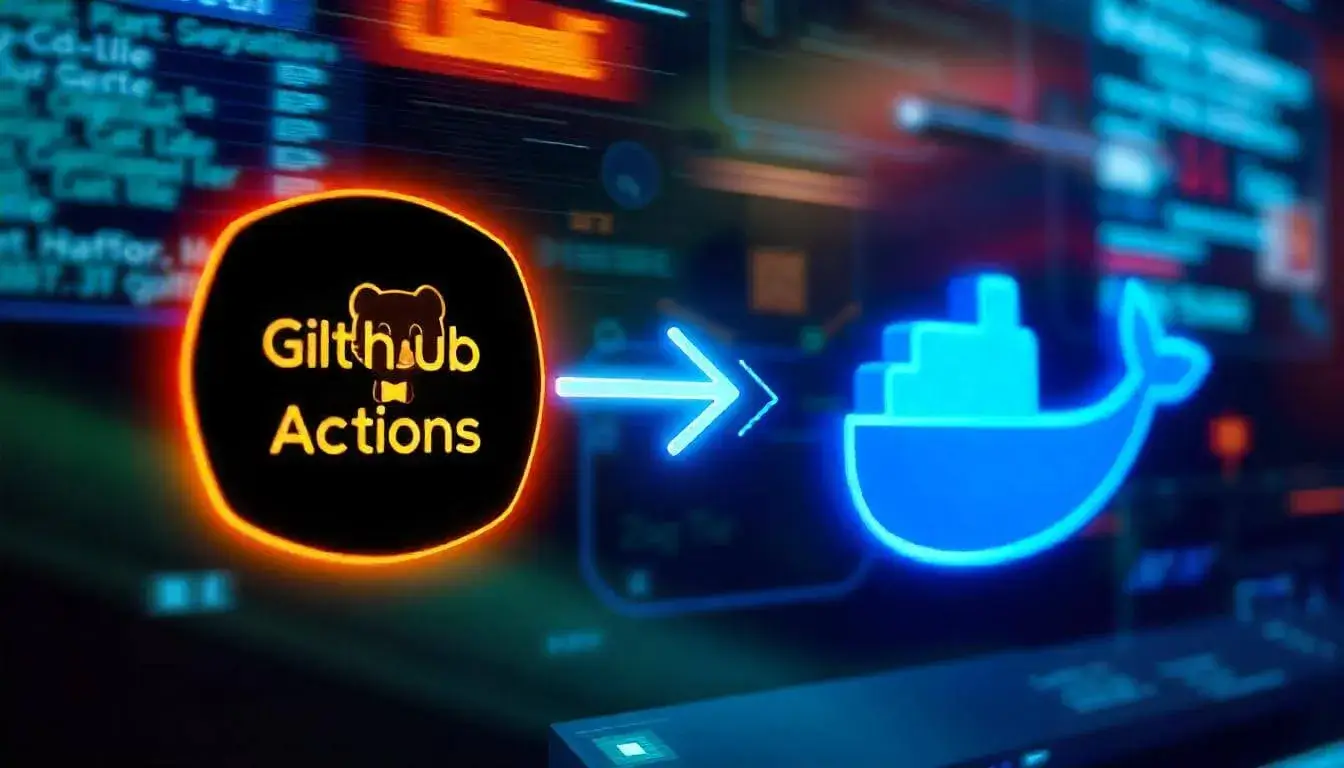
In today’s competitive digital marketplace, a reliable and scalable backend is critical for the success of any e-commerce business. Ensuring a seamless user experience, accommodating traffic spikes, and deploying updates efficiently are vital tasks for developers. By leveraging GitHub Actions for continuous integration and continuous deployment (CI/CD) and Docker for containerization, businesses can streamline their backend operations to meet these challenges.
This guide walks you through the process of setting up CI/CD pipelines for deploying an e-commerce backend using GitHub Actions and Docker, followed by tips to maintain scalability and reliability.
Why Use GitHub Actions and Docker?
GitHub Actions is a powerful automation tool that integrates directly into GitHub repositories. It allows developers to define workflows for testing, building, and deploying code in response to repository events, such as pushes or pull requests.
Docker, on the other hand, simplifies application deployment by packaging code, dependencies, and configurations into lightweight, portable containers. These containers ensure consistent performance across different environments, making them an excellent choice for e-commerce backends.
Benefits of Combining GitHub Actions and Docker:
Automation:Automates repetitive tasks like testing, building, and deploying.Consistency:Ensures uniform environments across development, testing, and production.Scalability:Supports horizontal scaling by enabling multiple instances of a backend service to run simultaneously.Efficiency:Reduces deployment errors and accelerates the development lifecycle.
Setting Up Your CI/CD Pipeline with GitHub Actions and Docker
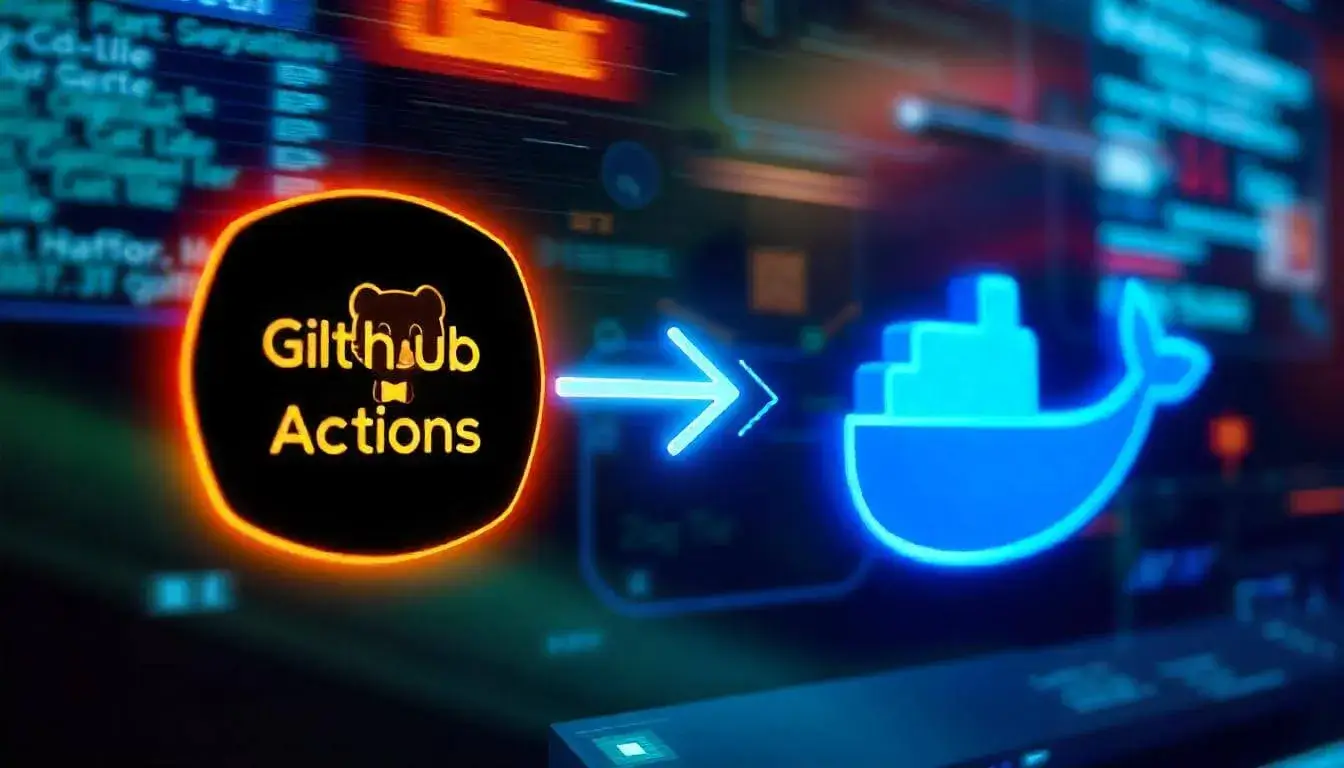
Step 1: Prerequisites
Before you start, ensure you have:
- A GitHub repository with your backend code.
- A Dockerfile that defines how to build your Docker image.
- Access to a cloud provider or server for deployment (e.g., AWS, Azure, GCP, or DigitalOcean).
Step 2: Create a Dockerfile

The Dockerfile is crucial for building your application image. Here’s an example for a Node.js e-commerce backend:
1
2
3
4
5
6
7
8
9
10
11
12
13
14
15
16
17
18
19
20
# Base image
FROM node:18
# Set working directory
WORKDIR /usr/src/app
# Copy package files
COPY package*.json ./
# Install dependencies
RUN npm install
# Copy application files
COPY . .
# Expose application port
EXPOSE 3000
# Command to run the application
CMD ["npm", "start"]
This Dockerfile:
- Uses a Node.js base image.
- Installs dependencies.
- Copies application files.
- Exposes port 3000 for the app.
- Starts the backend service.
Step 3: Define a GitHub Actions Workflow
Create a .github/workflows directory in your repository and add a YAML file for the workflow, such as deploy.yml.
Here’s an example workflow:
1
2
3
4
5
6
7
8
9
10
11
12
13
14
15
16
17
18
19
20
21
22
23
24
25
26
27
28
29
30
31
32
33
34
35
36
37
38
39
40
41
42
43
44
45
46
47
48
49
50
51
name: CI/CD Pipeline for E-commerce Backend
on:
push:
branches:
- main
jobs:
build:
runs-on: ubuntu-latest
steps:
# Check out the repository
- name: Checkout Code
uses: actions/checkout@v3
# Set up Docker
- name: Set up Docker Buildx
uses: docker/setup-buildx-action@v2
# Log in to Docker Hub
- name: Log in to Docker Hub
uses: docker/login-action@v2
with:
username: $
password: $
# Build and push Docker image
- name: Build and Push Docker Image
uses: docker/build-push-action@v4
with:
push: true
tags: username/ecommerce-backend:latest
deploy:
runs-on: ubuntu-latest
needs: build
steps:
# Deploy Docker container to server
- name: SSH into Server
uses: appleboy/ssh-action@v0.1.4
with:
host: $
username: $
key: $
script: |
docker pull username/ecommerce-backend:latest
docker stop ecommerce-backend || true
docker rm ecommerce-backend || true
docker run -d --name ecommerce-backend -p 80:3000 username/ecommerce-backend:latest
Explanation:
- The build job:
- Checks out the repository.
- Sets up Docker Buildx for multi-platform builds.
- Logs in to Docker Hub using secrets.
- Builds and pushes the Docker image to Docker Hub.
- The deploy job:
- Connects to the deployment server via SSH.
- Pulls the latest Docker image.
- Stops and removes any running container.
- Deploys the new container.
Step 4: Add Secrets to GitHub
In your repository settings, add the following secrets:
DOCKER_USERNAMEandDOCKER_PASSWORD: Docker Hub credentials.SERVER_IP,SERVER_USER, andSERVER_SSH_KEY: Credentials for your deployment server.
Step 5: Test Your Pipeline
Push changes to the main branch. The pipeline should:
- Build and push the Docker image.
- Deploy the updated backend to your server.
Tips for Scalability and Reliability
1. Use Load Balancers
Deploying your backend across multiple containers on different servers ensures it can handle high traffic. Use a load balancer like AWS Elastic Load Balancer or Nginx to distribute requests evenly.
2. Database Optimization
Optimize your database for scalability by:
- Using read replicas for handling read-heavy traffic.
- Implementing caching mechanisms (e.g., Redis or Memcached) to reduce database load.
3. Container Orchestration
For large-scale deployments, consider using Kubernetes or Docker Swarm to manage containerized applications. These tools handle scaling, self-healing, and updates automatically.
4. Monitor and Log
Set up monitoring and logging tools like Prometheus, Grafana, or ELK Stack to track performance, uptime, and errors.
5. Use Auto-scaling
Enable auto-scaling in your cloud provider to spin up new instances during traffic spikes and shut them down during low traffic.
6. Blue-Green Deployment
Use blue-green deployment strategies to minimize downtime during updates. Run a new version (blue) alongside the old version (green) and switch traffic once the new version is verified.
Conclusion
Deploying a scalable e-commerce backend with GitHub Actions and Docker is an efficient way to automate your development lifecycle. This approach ensures consistency, speeds up deployment, and supports scalability for handling traffic growth.
By following this guide and implementing best practices for scalability and reliability, your e-commerce platform will be better equipped to deliver a seamless experience to users, even under heavy load. With tools like GitHub Actions and Docker, the possibilities for automation and optimization are endless—empowering your team to focus on building great features for your customers.
Would you like additional customization for this workflow or more details on any specific part? Let me know!
Related Posts
Automating E-commerce Testing with GitHub Actions and Selenium Using GitHub Actions for E-commerce SEO Audits How to Use GitHub’s Community Features to Gather Feedback on E-commerce Features Best Practices for Collaborative E-commerce Development on GitHub The Role of GitHub in Supporting Multi-language E-commerce Sites