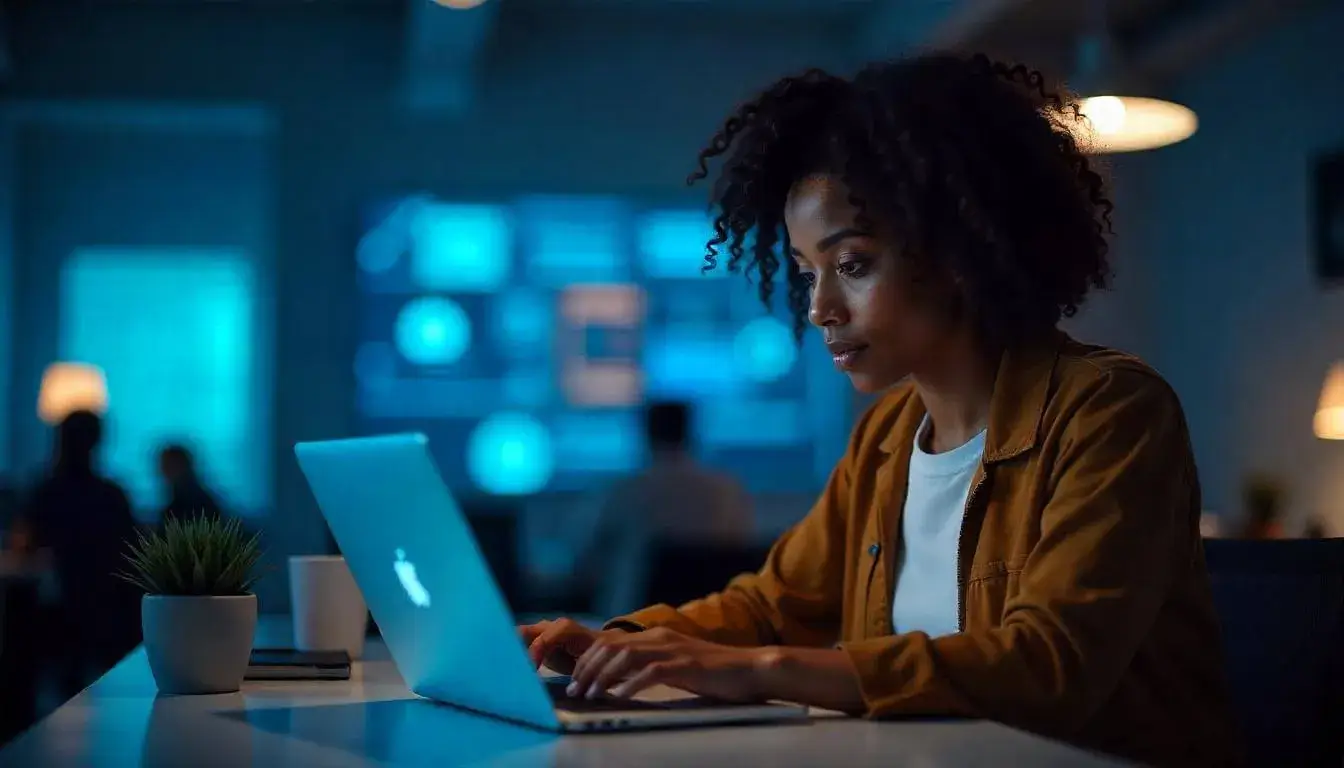Adding a custom plugin or extension to your e-commerce platform can greatly improve functionality and user experience. This guide will walk you through the steps of creating, testing, deploying, and sharing a plugin or extension using GitHub.
Why Use GitHub for Plugin Development?
GitHub is an ideal platform for developing plugins because it provides:
- Version Control: Track all changes and updates to your code.
- Collaboration: Work with team members easily by sharing code and ideas.
- Open Source Opportunities: Share your plugin with the broader e-commerce community. Let’s get started!
Step 1: Set Up Your GitHub Repository

- Create a New Repository
- Go to GitHub and sign in or create an account.
- Click New to create a new repository.
- Name your repository, for example, “MyEcommercePlugin.”
- Add a description, and select Public if you plan to share it with others.
- Check Initialize this repository with a README.
- Add Project Files
- Clone the repository to your local machine:
git clone https://github.com/yourusername/MyEcommercePlugin.git - Navigate to your project folder:
cd MyEcommercePlugin - Create the basic files and folders you need, such as
plugin.php(for a PHP-based plugin), or similar based on your e-commerce platform’s requirements.
- Clone the repository to your local machine:
- Commit and Push Changes
- Add the files to GitHub:
git add . - Commit with a meaningful message:
git commit -m "Initial commit with basic plugin files" - Push to GitHub:
git push origin main
- Add the files to GitHub:
Step 2: Develop Your Plugin or Extension
Start coding your plugin or extension based on your e-commerce platform’s requirements (e.g., WooCommerce, Shopify, Magento).
- Define the Plugin Structure
- Structure your code with files and folders for different functionalities (e.g.,
assets,templates,src).
- Structure your code with files and folders for different functionalities (e.g.,
- Write Core Functionality
- In your main plugin file (e.g.,
plugin.php), write the core code for your plugin. For instance, if creating a discount plugin, add logic to apply discounts on specific products.
- In your main plugin file (e.g.,
- Add Configuration Options
- Most plugins include settings or configuration options for customization. For example, create an admin settings page to let users choose discount percentages.
- Document Your Code
- Add comments in your code for easier maintenance and future updates.
- Update the README file to explain how the plugin works and any required configurations.
Step 3: Version Control with GitHub

- Create Branches for Features or Fixes
- Use branches to work on specific features or bug fixes without affecting the main code. For example:
git checkout -b add-discount-feature - Make your changes, then add, commit, and push the branch:
git add . git commit -m "Add discount feature" git push origin add-discount-feature
- Use branches to work on specific features or bug fixes without affecting the main code. For example:
- Submit Pull Requests
- Open a pull request (PR) on GitHub to merge changes into the main branch.
- PRs help you review changes, add comments, and ensure everything is correct before merging.
- Tag Releases
- Once a version is ready for release, tag it in GitHub:
git tag -a v1.0 -m "First stable release" git push origin v1.0 - Tags help users track versions and changes over time.
- Once a version is ready for release, tag it in GitHub:
Step 4: Testing Your Plugin
Testing is essential to ensure your plugin works correctly across different setups.
- Set Up a Test Environment
- Create a local development environment (e.g., a local WordPress instance for WooCommerce plugins).
- Alternatively, use a staging server if available.
- Automated Testing
- Write unit tests if possible. This can be done with testing frameworks like PHPUnit for PHP-based plugins.
- For JavaScript-heavy plugins, use testing tools like Jest to test frontend components.
- Manual Testing
- Test your plugin by using it directly within the e-commerce platform.
- Check for issues like compatibility, responsiveness, and performance.
- User Feedback
- If your plugin is open-source, invite users to provide feedback or report bugs through GitHub Issues.
Step 5: Deploying Your Plugin
- Prepare for Deployment
- Clean up your code by removing any unnecessary files, and ensure all code is well-documented.
- Update your version in the code files (e.g., set the version to 1.0.0 in
plugin.php).
- Create a Release on GitHub
- Go to the Releases tab on your repository.
- Click Draft a new release, add a tag (e.g., v1.0), and provide release notes.
- Attach the plugin files or folders as a zip file, so users can easily download it.
- Upload to E-commerce Platform (Optional)
- For plugins meant to be used by others, consider uploading to the e-commerce platform’s marketplace (e.g., WordPress Plugin Directory for WooCommerce plugins).
Step 6: Open-Sourcing Your Plugin
- Add a License
- Choose an open-source license, like MIT or GPL, and add a
LICENSEfile in your repository. - Open-source licenses define how others can use, modify, and share your code.
- Choose an open-source license, like MIT or GPL, and add a
- Write Documentation
- Complete your README file with setup instructions, features, and FAQs.
- Add an
examplesordocsfolder if your plugin requires more complex explanations.
- Promote Your Plugin
- Share your plugin on social media, e-commerce development forums, or GitHub discussions.
- Encourage contributions from other developers if your plugin has room for improvement.
Conclusion
Building a plugin or extension for your e-commerce platform with GitHub provides a streamlined way to create, test, deploy, and share custom features. Here’s a quick summary:
- Set Up Your GitHub Repository: Start with a well-organized repository.
- Develop the Plugin: Structure and code the plugin based on platform guidelines.
- Use Version Control: Branch for new features, submit pull requests, and tag releases.
- Test Thoroughly: Use automated and manual testing to catch bugs.
- Deploy: Create a release on GitHub and upload to the marketplace if needed.
- Open-Source Your Plugin: License your code, document it well, and encourage contributions.
Following these steps can help you efficiently build plugins that extend and improve your e-commerce site while leveraging the powerful tools GitHub offers.
- How to Use GitHub Copilot for E-commerce Code Development
- Deploying a Scalable E-commerce Backend with GitHub Actions and Docker
- How to Use GitHub’s Community Features to Gather Feedback on E-commerce Features
- GitHub Codespaces: The Ultimate Tool for E-commerce Development Teams
- Creating a Personalized Product Recommender: Using GitHub to Build and Share Machine Learning Models
- Building a Plugin or Extension for Your E-commerce Platform: Starting with GitHub
- Building a Headless E-commerce Storefront: GitHub as Your Collaboration Hub
- Best Practices for Collaborative E-commerce Development on GitHub
- Automating E-commerce Testing with GitHub Actions and Selenium
- Top GitHub Repositories for E-commerce Development
- How to Use GitHub Actions for Ecommerce Workflows